Vendors
You may consider to store your Vendors' contact info, such as phone numbers, emails, etc. in your Fortis Vendor database. At the moment, this info is only used to filter your stock list, but we will introduce the Sales by Vendors report later. Let's see how to work with Vendors in your Fortis POS Platform.
Adding Vendors
To add a new Vendor:
- Sign in to your Fortis POS Platform at https://my.fortis.world/auth/login
- Go to Inventory → Vendors.
- Click New Vendor
- Fill in the form and click Add Vendor
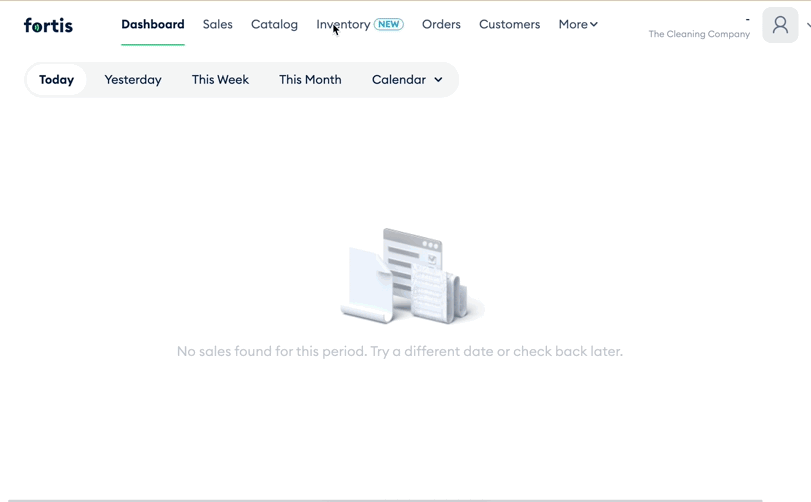
Done! You've addded the Vendor too your Fortis Vendor database.
Editing Vendors
To edit the Vendor info:
- Sign in to your Fortis POS Platform at https://my.fortis.world/auth/login
- Go to Inventory → Vendors.
- Find the Vendor in the list, click the ...* button in the right corner, and select the Edit option.
- Apply changes and click Save.
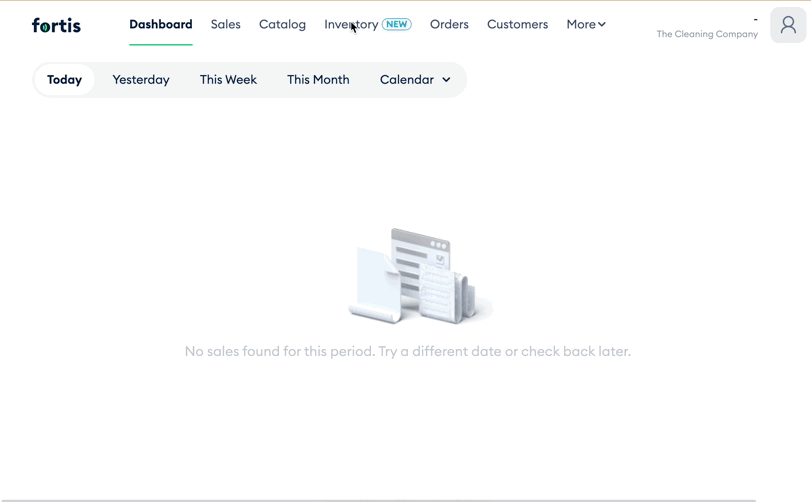
Done! You've edited the Vendor entry.
Deactivating Vendors
You may consider to deactivate the Vendor entry if you don't use it anymore. To do that:
- Sign in to your Fortis POS Platform at https://my.fortis.world/auth/login
- Go to Inventory → Vendors.
- Find the Vendor in the list, click the ...* button in the right corner, and select the Deactivate option.
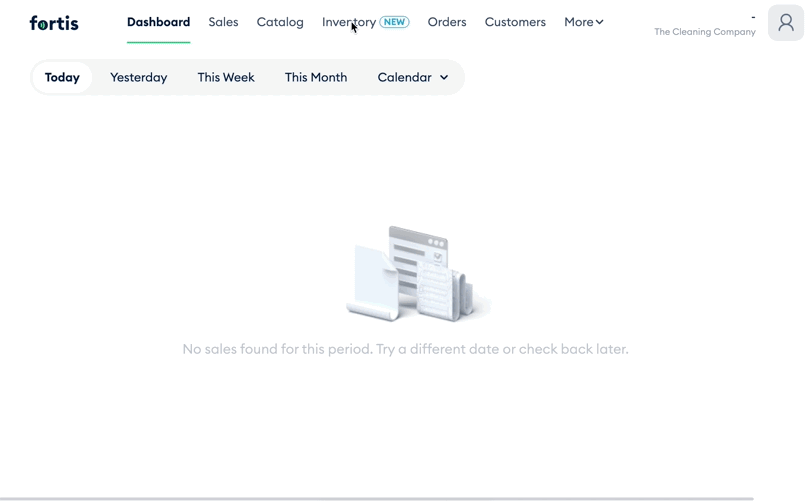
Done! You've deactivated the Vendor entry. You may activate it once again the same way.