Adding an Employee
An Employee is an object in your Fortis database which represents a member of your staff. When you hire a new staff, add them to your database. Let’s see how to do that.
- Sign in to your Fortis POS Platform at https://my.fortis.world/auth/login
- Go to Settings → Employees.
- Click Add.
- Fill in the form. Required fields are marked red.
- Each Employee should have a Position which determines their access to view or edit the database info:
- Owner — it is you. You can view and edit everything, including Merchant and Owner entries. You can add any new objects, such as Locations, Employees, and POS Terminals. You can add items to your Catalog and customers to your database. You can create Sales & Orders, run Loyalty Programs, manage Discounts, and so on.
- Administrator — a position with full access to view and edit the database, except Merchant and Owner entries.
- Manager — can create and edit Orders, Sales, Customers, items & categories in the Catalog. They can view all the other data, but cannot edit it.
- Cashier or Courier — a person in charge of sales. They can view, but not edit Sales, Orders, customers, items & categories in the Catalog, Discounts, Loyalty programs and Business structure. They don’t have access to any other data.
- Once you’ve finished the form, click Add.
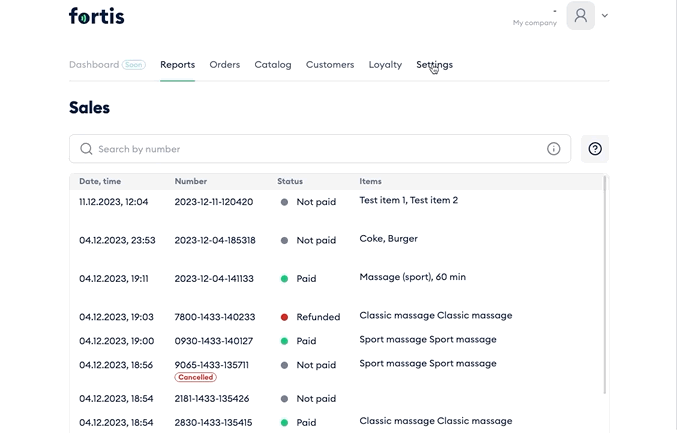
Done! You have added a new Employee. They will receive a registration link to the Fortis POS Platform. Once they follow the link and create their password, they can sign in and work in Fortis POS Platform or on Fortis POS Terminal.
If you have several Employees, keep adding until you’ve added all of them. Once all the info is presented, proceed to adding POS Terminals.