The Main Screen
Once you launch your terminal and log in to the Fortis POS App, you will see the following screen.
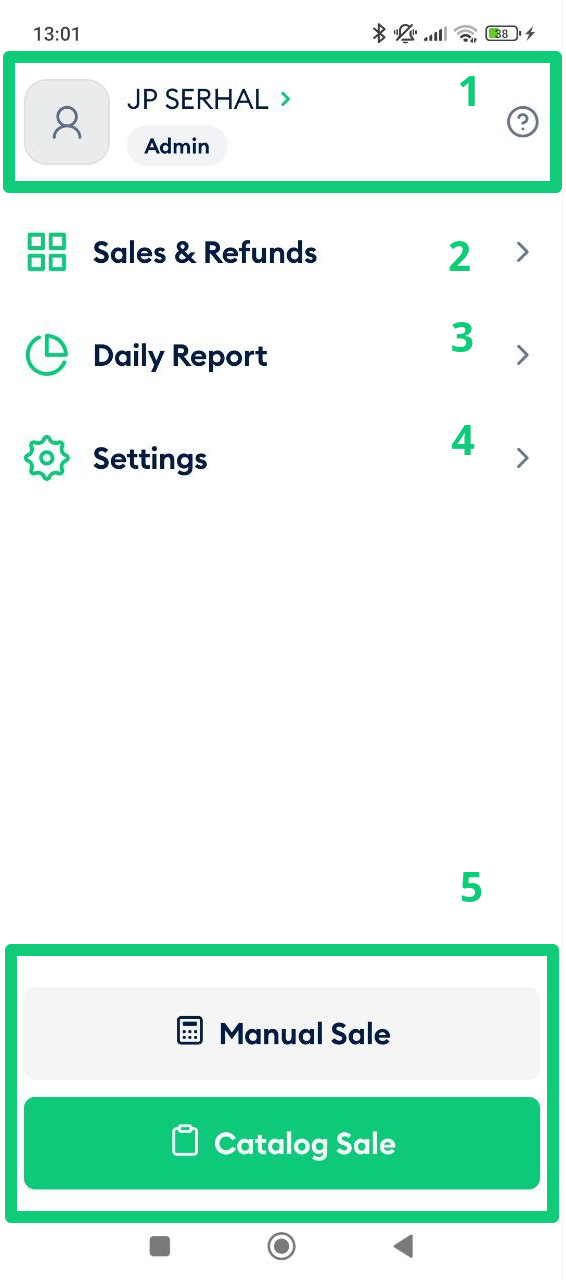
First, let’s discuss what each of those options are for. Later, we will review each window in detail.
The top (1) shows a person logged in to the Fortis app. In our case, that person is the shop owner.
The ? button leads to the Tech Support page. It is your gateway to a wealth of information in our knowledge base or a direct line to our support team via various channels. We've ensured you have all the resources you need at your fingertips, providing a sense of security and reassurance as you navigate the Fortis app for your sales operations.
The Sales & Refunds option (2) opens a window to see previous sales, create new sales, receive payments, and perform refunds. See the Sales section of this Guide for more details.
The Daily Report menu (3) allows you to print a brief sales report. You'll learn more on it in the Reports section of this Guide.
The Settings menu (4) opens a window where we can set preferences. This includes customizing your sales settings, managing your inventory, and setting up payment methods. We will guide you through this process in detail later.
The Manual Sale and Catalog Sale buttons both allow you to go straight to the point and start selling thing.
That's it! Now you know what's on the main screen of yourr Fortis POS App. Let's observe the Settings section.