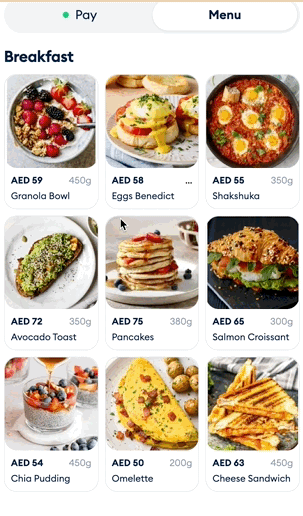Creating your Online Menu
With Fortis F&B App and Fortis POS Platform, you may post your menu on the web and place QR-codes at the tables. Your guests will scan the QR-codes, browse your Online Menu, make their orders and pay for them — everything online. That's how it works.
- Sign in to your Fortis POS Platform at https://my.fortis.world/auth/login
- Go to Catalog and add some items. Those will be displayed in your Online Menu. How to add items to your Catalog
- Go to Settings → Menu.
- In the General section, click Edit Info to add some basics on your menu.
- Fill in the form. Enter the Restaurnat name, Phone number, Email, link to your Instagram, Address, and Review link. Click Save
- Click Edit Working Hours, fill in the form, and click Save.
- You may consider to add your logo and banner. To do so, click Edit Logo or Edit Banner, select Upload from the device, and select the images on your computer.
- In the Tables section, you may download the individual QR Codes with links to your Online Menu for all your tables. By clicking Rescan tables, you will pull your table scheme from Syrve.
- Click on the table to download the QR Code.
- Select QR only to download the bare Code, or Designed QR to download the piccture with your logo.
- You may Download All QR Codes, but only the bare versions, with no design.
- In the Tip section, you may set the Tip picker. Define the tip reate, select the default option, and click Save.
- At the top of the screen, you may Preview Online Menu, Copy Link to your menu, or **Download QR Code with the same link.
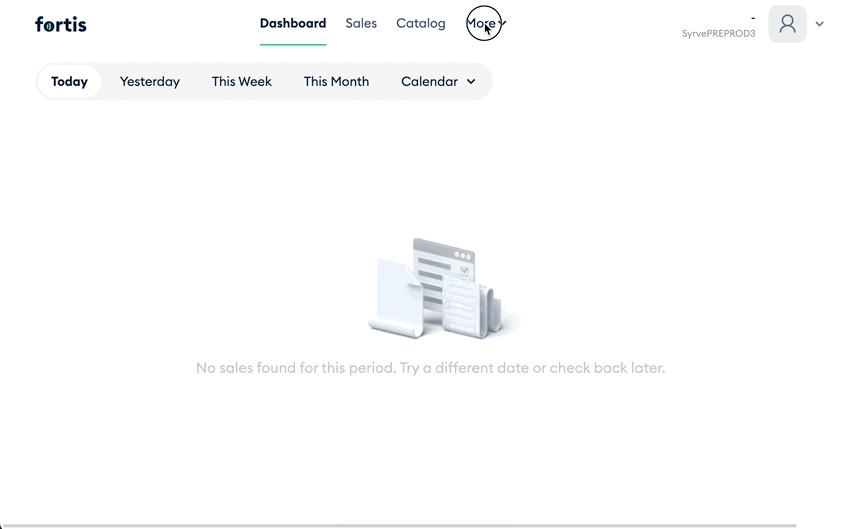
Done! You've created your Online Menu. Here's how it works:
- When your guest follows the link, they will see your menu.
- The may tap any dish to see details.
- If there is an order ready to pay, they may go to the Pay section.
- They may tap on the Table number to see the dish list.
- If they wish too leave a tip, they may enter the amount in the Tips seection, or use the fast buttons.
- To pay for the order, they will tap Pay Fully. Note that Fortis Online Menu uses Websockets communication protocol. Thus, if one guest starts paying for the order, the Pay Fully button will be blocked for all other guests for seeveral minutes.