Setting Up Online Payments
With Fortis POS Platform, you can create payment links and share them with your customers in order to process online payments. Let’s see how to set up online payments!
Payment link service is provided by Network International. To start your setting up process, please contact your Fortis Sales manager. You’ll need to provide some details about your company, sign some documents, and pay a setup fee. After that, you will receive an email from Network International, providing all the details on your newly created Network International account. That’s where we start our guide.
- Sign in to your Network International Back Office using a sign up link in the email.
- Go to Settings → Organisational Structure.
- In the left menu, click on your company name. The icon to the left of your company name will change.
- Click on your company name once again.
- Copy the value of the Reference field, and save it somewhere on your computer.
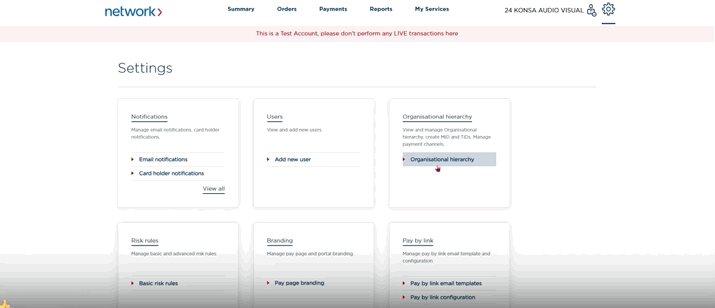
- In your Network International Back Office, go to Settings → Integrations → Service Account.
- In the list of your service accounts, copy your API Key, and save it somewhere on your computer.
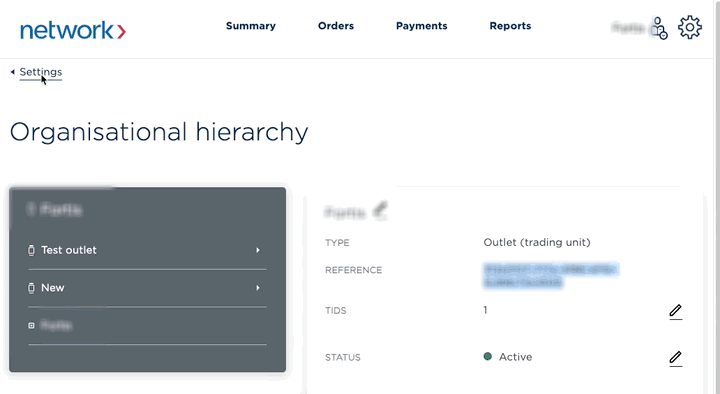
- Sign in to your Fortis POS Platform at https://my.fortis.world/auth/login
- Go to Settings → Orders → Payment Links.
- Click Edit.
- Select your Link Lifespan.
- Paste your Reference value to the Company ID field.
- Paste your API Key value to the API Key field.
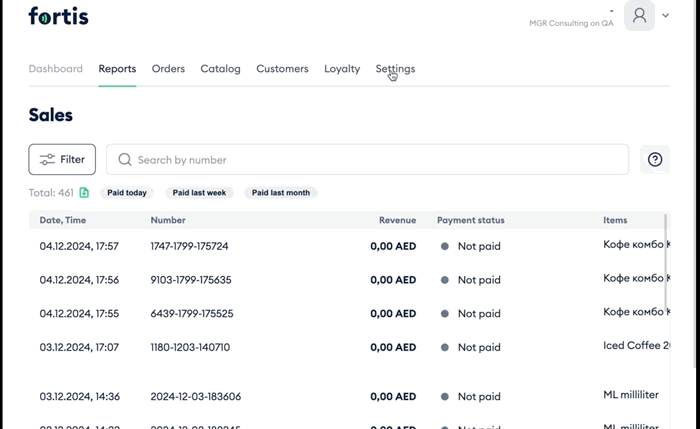
- In order to receive notifications on payment status, copy the Authorization token.
- Return to Network International website. Go to Settings → Integrations → Webhooks.
- If you don't have any webhook headers set up, hit New. In the other case, find X-Payment-Auth-Token line in the Webhooks table, and hit Edit.
- Fill in the form. Paste
https://my.fortis.world/web/current/webhooks/network-internationalto the URL field,X-Payment-Auth-Tokento the Header key field, and your Authorization token to the Header value field. - Hit Addd/Update.
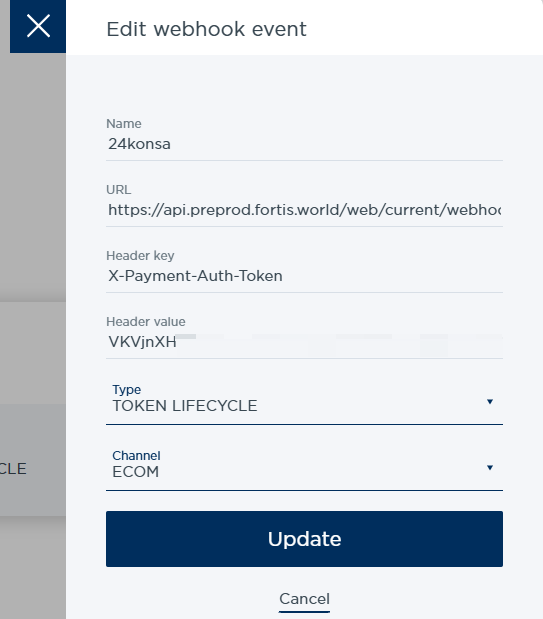
- In the Webhooks table, find X-Payment-Auth-Token line, and hit Play button in the end of the line.
If you need to generate a new Authorization token, just hit the Refresh Auth Token button in Settings → Orders → Payment Links section of your Fortis POS Platform and paste the new token at Network International website as described above.
Done! You’ve set up your online payments. You may now proceed to creating an order with the Online payment method. You might also consider monitoring your transactions at your Network International Back Office.
By following your payment link, your customers will be redirected to the Network International payment form. There they can pay for your orders either by card, or using other payment methods, such as UnionPay, SamsungPay, or ApplePay.
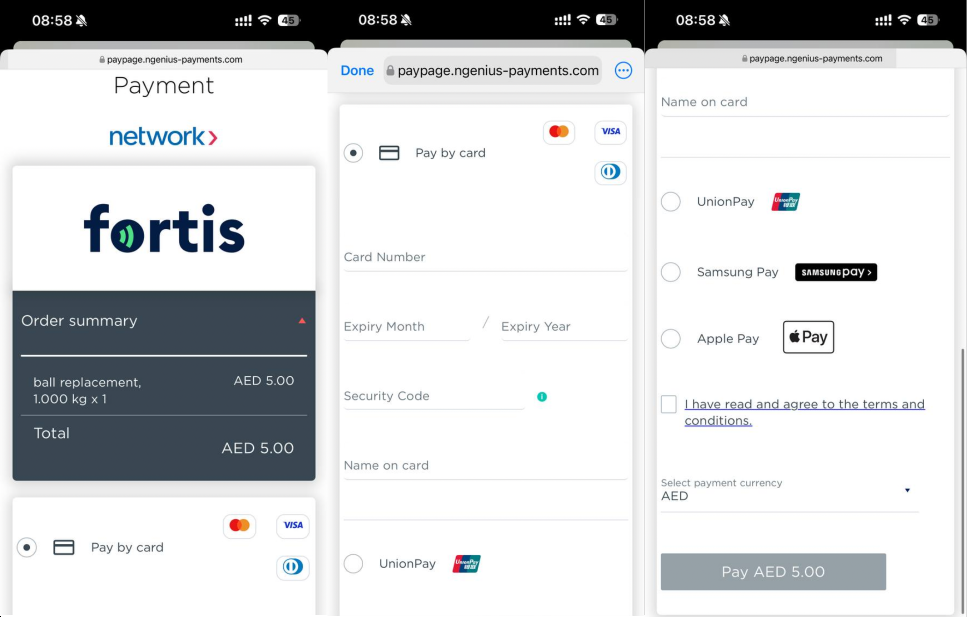
In the next article, we'll see how to pront preliminary bills.