Creating Orders in Your Fortis POS Platform
You can create an order in your Fortis POS Platform and send them for payment to any POS device running on Fortis software and registered in your Company. Let’s see how to create orders.
- Sign in to your Fortis POS Platform at https://my.fortis.world/auth/login
- Go to Orders.
- Click Create.
- To add an item from your Catalog, just start typing its name in the Catalog items field, then selecct the item from the list. If you wish, you can also add a Non-Catalog item. When you're done with adding items, click Next.
- Select a payment method. On-Site means that you will need to create a Sale and select a POS device to which the Sale will be sent. Payment link option allows you to create payment links. You'll be allowed to send your payment link to the Customer right after creating the Order.
- To send the payment link to the Customer via email, fill in the Customer's email field.
- Select a shipment method. A customer's shipping address will appear. If the customer has no shipping address in your database, you will be able to add one.
- Add a Customer. Choose an existing one from the list. You can search through your Database by typing customer's phone number or name. You can even go to edit the Customer's profile. Of course, you can Create a Customer as well.
How to Make the Customer Field Required
- Hit Check loyalty data to learn, whether the customer is eligible for a personal discount due to conditions of your loyalty program. Click Apply discount, if you wish.
- Fill in the other info. Select a manager in charge and a source of the order. If necessary, add some comments.
- Click Create.
- If you chose the Online payment method, the popup window will appear, containing everything you need to work with payment links. Click Get Payment link. To send the link via WhatsApp, hit Share button, and select WhatsApp icon from the list. To send the link via email, click Send payment link.
- If you chose POS payment method, click Submit for Payment to create a Sale and select a POS device which will process the payment. The Sale will be linked to the order. You can access it from the selected POS device and from your Fortis POS Platform.
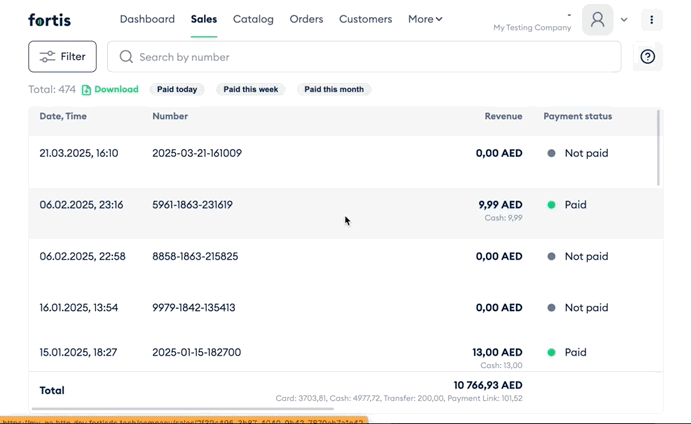
Done! You have created an order.