Making Refunds
While our Fortis payment solution is designed to be flawless, we understand that human errors can occur, necessitating a refund. This tutorial is here to guide you through this crucial process, ensuring you can navigate it with ease.
- Log in to your Fortis POS App.
- To initiate a refund, start from the main page of the Fortis app and locate the Sales option in the menu.
- To select the transaction you wish to refund, review your sales and identify the relevant one. If you need clarification, use the Search icon at the top and enter a number from the Sale receipt to locate it. Navigating your Sales
- Ensure you are looking at the correct transaction and hit the Refund button at the bottom of the screen.
- Select whether you want to refund the whole purchase or just parts of it. No worries; the Fortis POS App will automatically calculate the amount to be refunded according to your selection. Ensure the selection is correct, and tap the Refund button at the bottom of the screen.
- If the Sale was paid by cash or with a money transfer, it's important to confirm the refund status. This step ensures that the money is given back to the customer and the transaction is officially closed, leaving no room for confusion or misunderstanding.
- The POS device will print the refund receipt. Tap Finish.
- The app will return to the main screen. The transaction's payment status will change to Refunded.
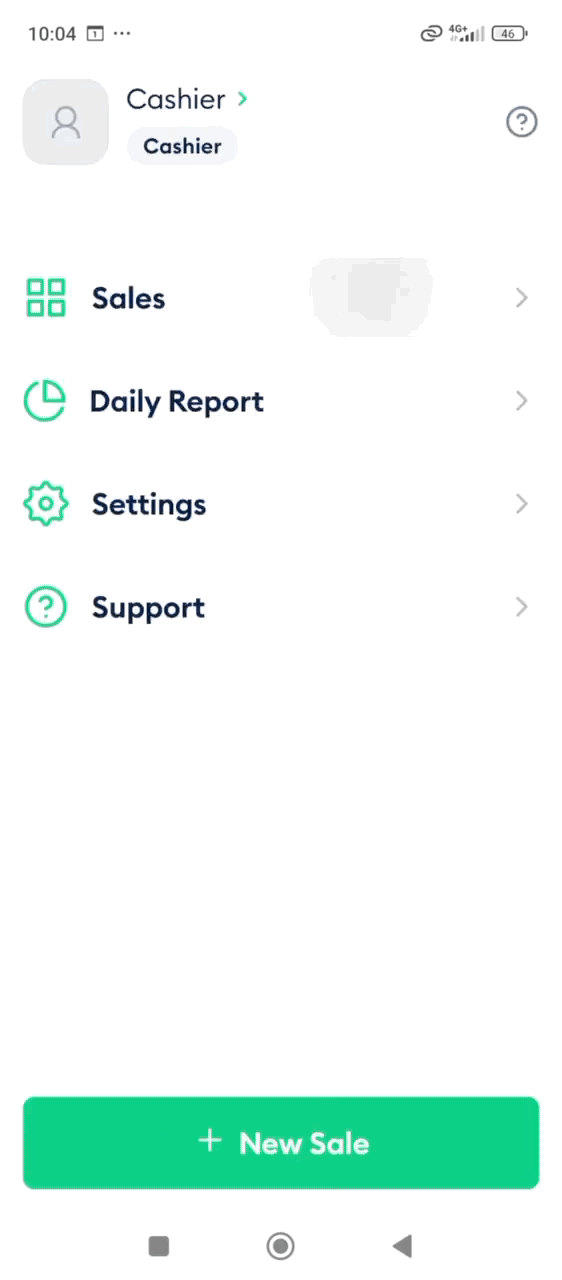
Done! You have successfully refunded the Sale.